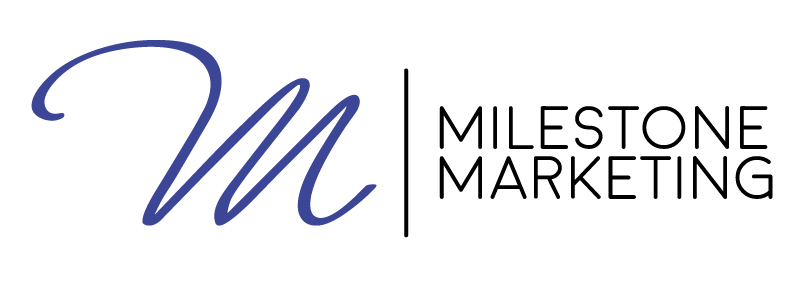Do you see your used car dealership in Delray Beach listed in this image?
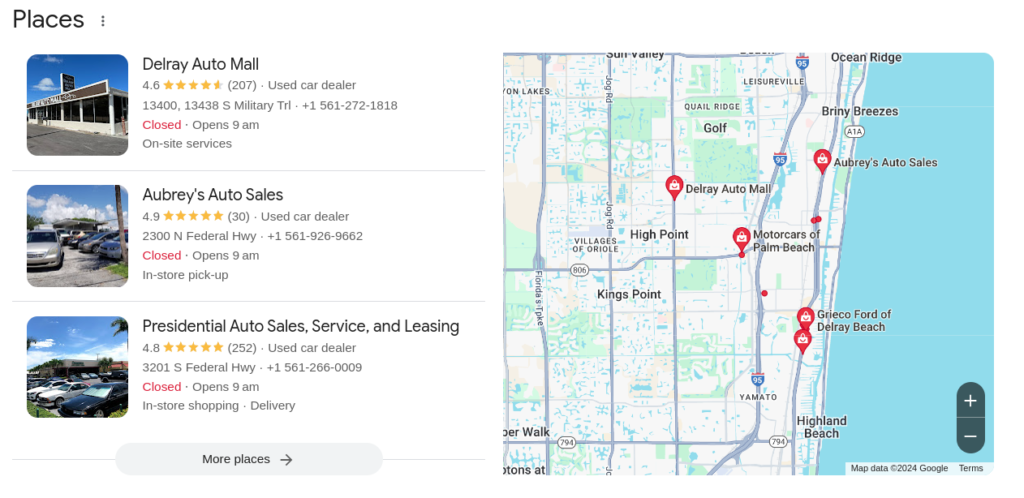
This is the Google 3-pack or Google Map Pack displaying the top three results for a local business search. To claim one of these three VIP spots, you need to optimize your Google Business Profile to increase your online presence across Google Search and Google Maps.
What is Google Business Profile?
It is a free tool you can use to manage your presence on Google Search and Google Maps. You can create a listing to display the following information that helps your local potential customers find and connect with your business:
- Name, address and phone number
- Website link
- Business hours and holidays
- Ratings and reviews
- Photos and videos
- Products, services and menu (if applicable)
- Announcements and updates
So, when a user clicks one of the three results in the Google Map Pack, Google shows this information something like this:
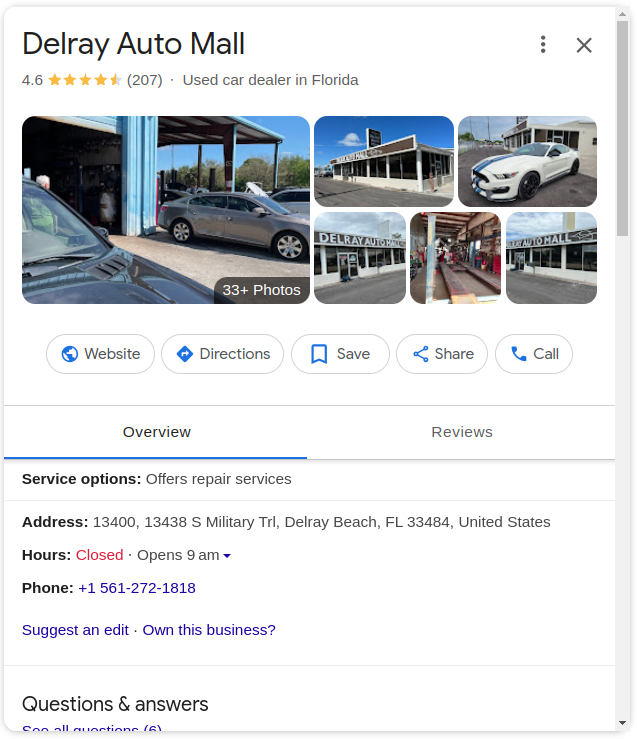
Google Maps Optimization – What and Why
Google Maps optimization is a process that aims to improve visibility and ranking in local search results by optimizing your business profile on Google Maps.
But, Why?
- To increase local visibility
- To improve customer engagement
- To enhance credibility
- To get more in-store traffic
- To boost local SEO
Supportive evidence for this includes:
- 60% of consumers use Google Business Profiles to find contact information
- 76% of the users with ‘near me’ intent visit a business within a day
- A complete Business Profile increases consumers likelihood to visit by 70% and purchase from the business by 50%
- 88% of users use Google Maps
- 40% of businesses get 1,000+ views per month
- 48% of a verified Google Business Profile interactions are website clicks
How to Rank Higher on Google Maps
Hiring an SEO company in Delray Beach for Google Maps rankings is the best approach. Anyways, let’s see how to get your business on Google Maps and how to rank higher on Google Maps.
1. Add Your Google Business Profile
The first step is “claim your business”.
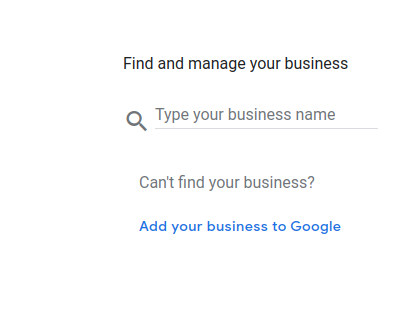
Search and select your business if suggested. If not, click “Add your business to Google” link to create a new profile. Add your business name and select a business category. You can add multiple categories. Keep in mind that your physical store and Google Business Profile have the same business name.
2. Claim Your Business Profile
Now take the following steps to manage your business profile and add more information:
- Launch browser and enter https://www.google.com/maps in the address bar.
- Search for your business
- Click ‘Claim This Business’
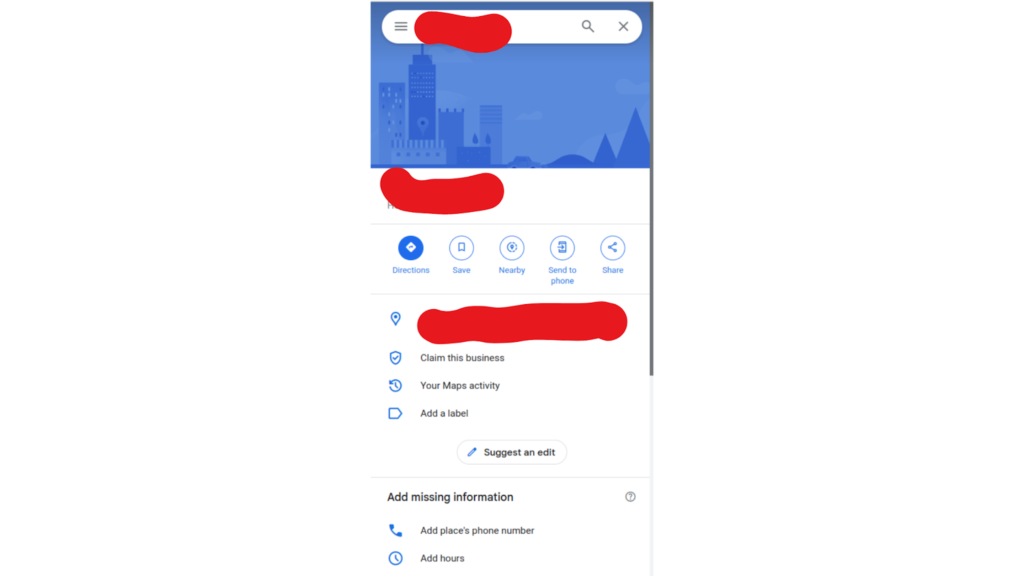
- Click ‘Manage Now’
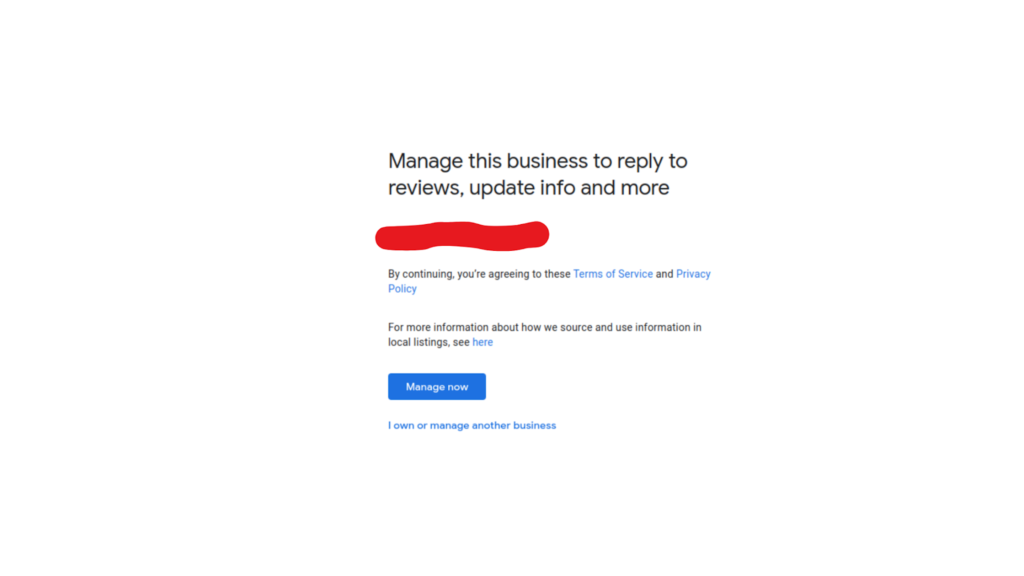
Google requires you to verify your business to make sure that your business profile is accurate. You will receive a verification call or a postcard at the given business address. Google will send you a notification once your business profile is verified.
3. Edit Your Business Profile
After successful Business Profile verification, you can edit or add more information to make sure that local customers get accurate information. Make sure you provide all the key details a customer will look for such as location, holidays, opening hours, website, Service Areas etc. Update images and videos so that customers can see what you offer. You can also utilize additional attributes such as “Wheelchair accessible,” or “Women-led”.
4. Consistent NAP
NAP stands for name, address and phone number. It is one of the essential components of Google Maps SEO. This information must be accurate and consistent throughout all online platforms such as your Business Profile, website, social media platforms and online directories and also your physical store. Add full address. Also specify areas you serve. You can add up to three phone numbers with one being the main business number.
5. Optimize For Keywords
Use tools like Ahrefs, SEMrush or Google Keyword Planner to find keywords your potential customers are using to search for a product, service or business. Focus on keywords with your location such as “used cars in Delray Beach.”
Strategically incorporate these keywords in your detailed business description. Keep in mind that keyword stuffing attracts penalties. The use of keywords must feel natural. Regularly share keyword optimized posts, updates or promotions to improve your visibility and keep your audience engaged.
6. Encourage Customer reviews
Higher ratings and positive reviews attract more business by increasing your business’s credibility. Google will also rank your business higher. Take the following steps to create and share the review link:
- Sign in to Google Business Profile
- Find Your Business
- Go to the “Get more reviews” section on the Home dashboard
- Click “Share review form”
- Copy the link
- Share this link with your customers
Personalized feedback to reviews also helps in improving your business’s credibility. Always thank for positive or negative feedback. Offer a solution if the reviews raise any concerns.
7. Add high quality images
Regularly update high-quality images to your Google Business Profile to attract your potential customers and improve Google Maps ranking. You can upload photos of your:
- Business interior and exterior
- Products and services
- Signage
- Team members
Make sure that you follow Google’s image guidelines. Upload clear and high-quality 720 pixels wide by 720 pixels tall images in standard formats such as PNG or JPG. Images with file size under 5MB load quickly. You can also upload up to 30 seconds long videos showcasing products, services or customer experience. Use keywords in the image and video file name.
8. Utilize Google Posts
Take the following steps to create a Google Post:
- Sign in to Google Business Profile
- Select the business
- Click “Add update” button
- Choose the Type of Post (Product Post, What’s New, Offers or Events)
- Write content, add a call-to-action, upload images or videos and in the end, link to your website
- Preview and publish
Keep your profile active by posting regularly. Google rewards active profiles. Use relevant keywords on your posts to improve visibility and Google Maps ranking.
9. Embed in your website
Connecting your website and Google Business Profile enhances your local SEO. Your potential customers can easily check your reviews and find your location. Both your online and physical presence gets more visibility and traffic.
Take the following steps to embed Google Maps on Your Website:
- Sign in to Google Business Profile
- Select the business
- Look for business location and click the “Share” button
- Select “Embed a Map”
- Copy the HTML Code
- Open the website target page using an HTML editor
- Paste the code
- Customize the Map Size by adjusting height and width
10. Monitor and Respond to Questions
This is another beneficial local Google Maps SEO strategy that boosts your online presence, builds trust and credibility and also improves Google Maps rankings. Your potential customers can ask questions on your profile. You can use this tool to provide information and prevent misinformation about your business. Take the following steps:
- Sign in to Google Business Profile
- Locate the Questions & Answers section
- Go to the settings
- Toggle the notification for customer questions
Provide clear and concise answers. You can also create FAQs section.
Conclusion
High Google Maps business ranking can significantly boost your local visibility, bring more traffic and create new business opportunities. Most businesses work with an SEO company in Delray Beach to optimize their Google Business Profile. Find one and sell more locally.